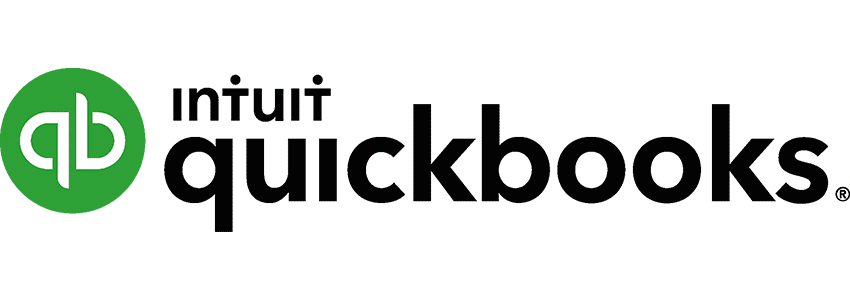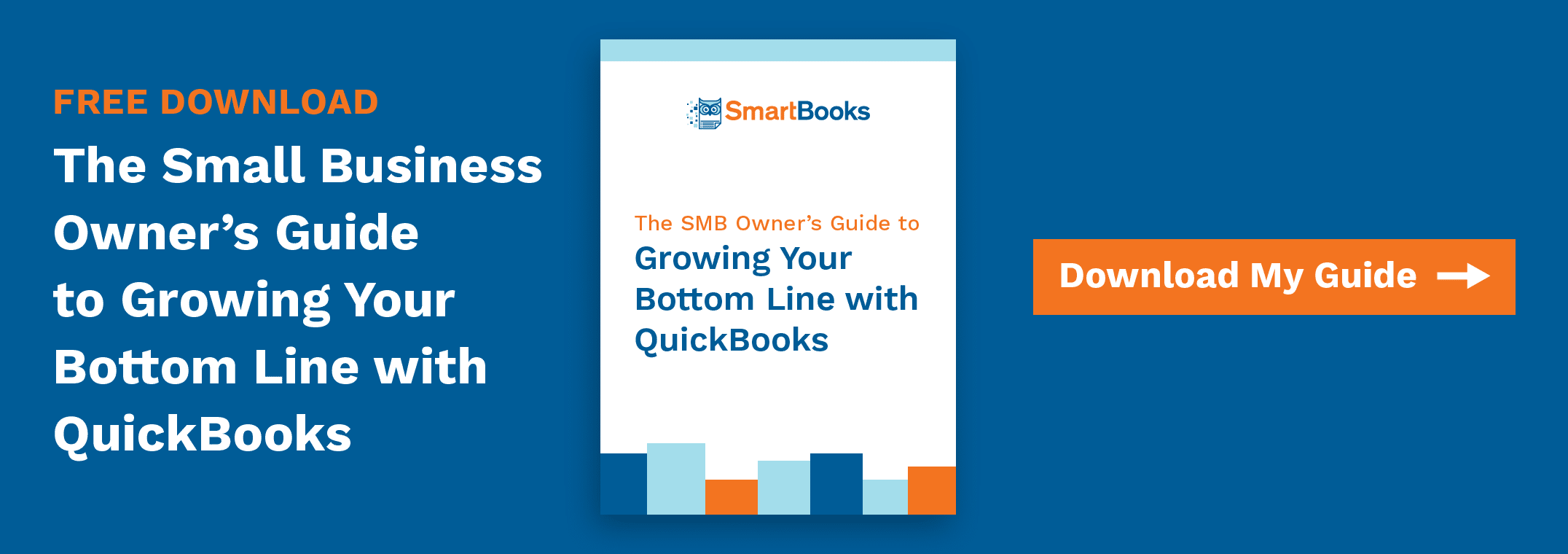We probably don’t have to tell you that QuickBooks is a pretty powerful piece of software — it is, by far, the leading accounting software platform for small and mid-sized businesses. And while it’s pretty easy to get up and running on QuickBooks, like with any powerful tool, fully leveraging QuickBooks takes some time and expert knowledge. We’re here to help with a quick rundown of some of our favorite QuickBooks power features. QuickBooks is held in high regard as one of the most powerful online accounting platforms on the market for small to medium businesses, but even its ardent fans may not realize the full range of features that QuickBooks provides.
QuickBooks Power Features
QuickBooks offers a variety of features, from appearance personalization to data entry automation.
Practice Management
One of the newest offerings from Intuit Inc. involves a series of Practice Management features that improve the QuickBooks Online Accountant Suite. These tools are designed to offer increased visibility of processes and support complete end-to-end management of accounting workflows. Broadly, these features address three key aspects of online accounting work:
-Task management and information tracking to help increase visibility of assignments and make it easier to meet deadlines
-Providing a single hub for project management – these tools integrate with the software and applications already in use by accountants to offer a single dashboard for spreadsheet control
-Improving client communication by linking messages and requests to context-specific charts and data
These features reduce administrative inefficiency and support consistency across every piece of software in the QuickBooks family. However, QuickBooks Online Accountant is just the tip of the iceberg when it comes to QuickBooks functionality. The native QuickBooks software includes a variety of shortcuts and automated processes that support accounting efficiency.
Customize Appearance
To start, users can customize the appearance of the QuickBooks home screen. The default window can be adjusted to include personalized windows, colors, fonts, or sounds for user convenience.
This customization extends to QuickBooks toolbars as well. Toolbar icons can be removed or added as needed to speed up the data entry process. You can even create new icons from the Add Icon Bar screen—simply select your preferred action, assign a label, and add a brief description.
Custom templates can also be created to showcase your business’s logo and unique brand identity. Templates can be altered based on a variety of layouts and color schemes to let your brand’s personality shine.
Speed Up Searches
Searches are common in data-heavy applications like QuickBooks, which is why the software allows users to set filters on all searches to include or omit various files and folders. Doing so can speed up queries and cut down on unnecessary loading times.
Automation Tools
QuickBooks offers a selection of data automation tools to cut down on the manual entries required by users:
- Memorize Transaction: QuickBooks can memorize transactions that are commonly performed. Users can set specific rules for running reports, create preferences for reporting schedules, and establish automated reminders. For users who perform daily transactions, or even monthly reporting, this feature is a must.
- Report Favorites: When reports must be generated on a regular basis, users can “favorite” each report to make them easier to pull up and activate.
- Batch Invoicing: QuickBooks allows users to create bulk invoices on each singular transaction to reduce reporting time.
- Electronic Backup: Users can automatically attach electronic versions of documents to any report to reduce the need for cumbersome paper filing.
Excel Integrations
Integration with Excel is a key feature of QuickBooks. While newer versions of QuickBooks have made it a breeze to export reports into Excel, users of the newer versions of QuickBooks can customize their reports further by setting custom rules to apply to sheets before the data is transferred. Users can also automatically refresh their Excel spreadsheets with a single button without ever needing to open the QuickBooks software.
Time-Saving Shortcuts
Like most programs, QuickBooks has numerous keyboard shortcuts that help to reduce manual keystrokes and improve data input efficiency. The list of these shortcuts are extensive and can be found in the QuickBooks Help section, from the mundane F1 bringing up help to the more obscure.
One lesser-known trick is to pull up the QuickBooks built-in calculator without having to leave your forms. Press any of the + – * or / keys to pull up the calculator on the fly.
Subscribe for Remote Access
When access to the QuickBooks software or data is required from outside workstations, users can subscribe to QuickBooks’ remote access service, allowing them to access their data from work, home, or while on the go. While this tool incurs an additional fee, having around the clock access to QuickBooks data can be a valuable tool for traveling accountants.
Getting the Most Out of QuickBooks
QuickBooks is a complex platform with many rich features—features that often go unused by those unaware of the platform’s true potential. From personalization to automation to integration with other accounting applications, QuickBooks users can follow the above tips to increase the power of their performance and get more value out of their accounting software.