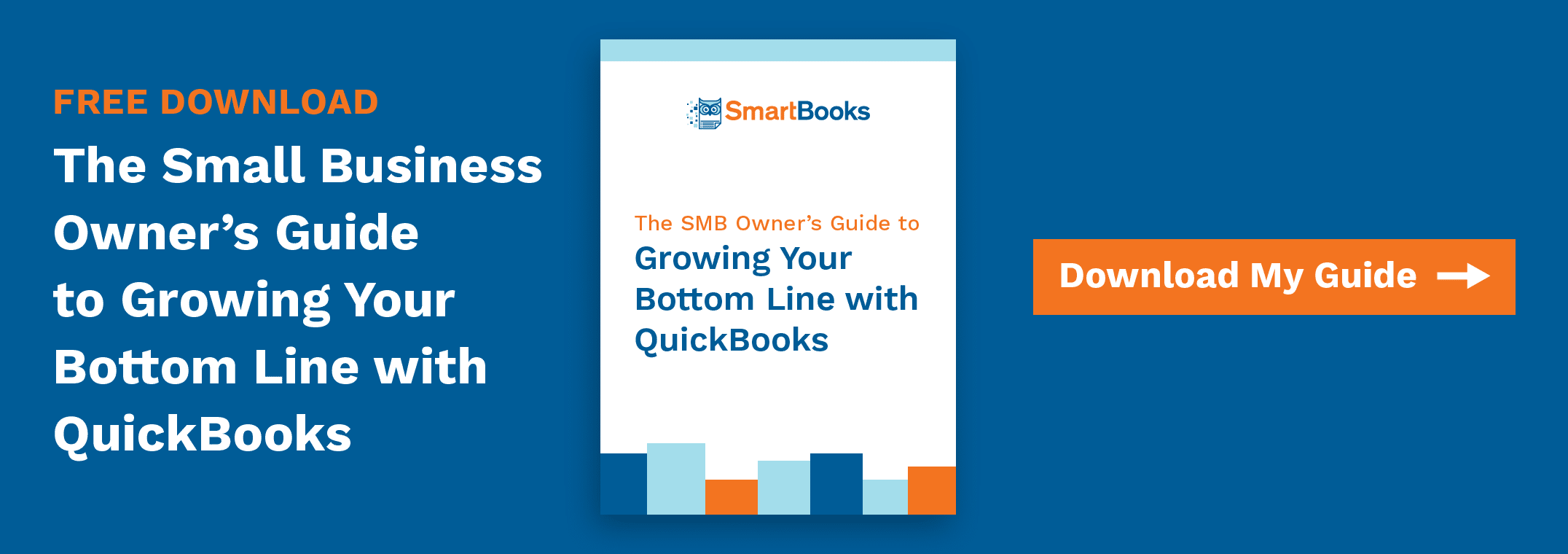Migrating from QB Desktop to QB Online: 5 Ways to Make it a Smooth Transition
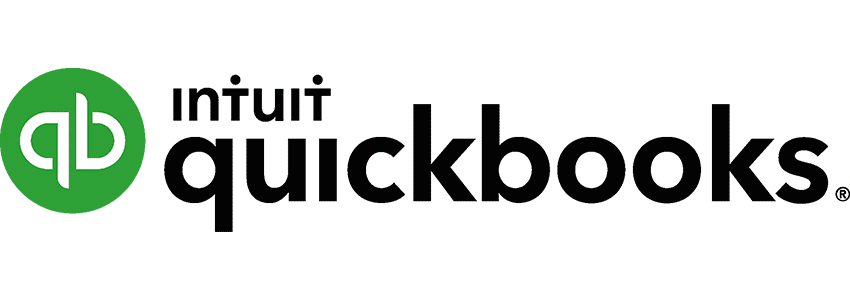
With QuickBooks Online offering numerous features and time-saving capabilities over its desktop counterpart, more QB users are making the shift to QB Online. Here are a few tips to make the process as simple as possible.
1. Double Check QuickBooks File Exports
The first step of integrating to QB Online is to export your company files from QB Desktop. After exporting your documents, you’ll need to run a few reports to ensure the data was transferred in its entirety:
- On QB Online, select your profit and loss reports, click customize, and select the “All dates” range in the menu. Check the “Accrual” box, and run the report.
- Follow the same steps with the profit and loss reports in your version of QB Desktop.
- Run your balance sheet reports, following the same steps as listed above.
This quick test is an easy way to ensure all of your data was transferred correctly.
2. Assess Your QuickBooks Costs
The payment model for QB Online is different than its desktop analogue. QB Online uses a monthly subscription rather than the annual payments used by QB Pro Plus. Particularly for small businesses with little overhead to spare, keep these numbers in mind as you assess your monthly operating costs.
3. Secure Your QuickBooks Data
Unlike QB Desktop, QB Online is a cloud-based service accessible from any location with an internet connection. As such, users will need to change the way data security is handled. Rather than hosting QB on secure, in-office servers, QB Online can be accessed on the go by up to 25 employees at once. Make sure employees are educated about best practices for QB Online. Teach all employees accessing QB Online to do so through secure channels, and limit access to essential personnel.
4. Set Up Automated Features
One of the best things about QB Online is that it automates many of the processes that require manual input in QB Desktop. Automated features include, but are not limited to:
- Customer billing and invoicing
- Downloading recent bank transactions
- Email reporting based on unique filters
When transferring to QB Online from QB Desktop, invest some time going into the modules and setting up your automation preferences for these fields.
5. Get Help from a QuickBooks Expert
Although the QB software suite offers a variety of tools and functions to make accounting easy, knowing how to customize these tools for your own business can be tricky. When switching to the online version of QB, don’t be afraid to reach out for help with the process. Outsourced accounting providers have years of experience and insight working with this software to guarantee their users receive an efficient and productive user experience.
The QB Online Transition
From automated invoicing to mobile connectivity, QB Online has plenty to offer business owners that want to accelerate their online bookkeeping. If you’re considering a shift of your digital accounting management, keep the above tips in mind to guarantee a smooth and secure transition.
The shift to QB Online makes it easier than ever to outsource your accounting needs.